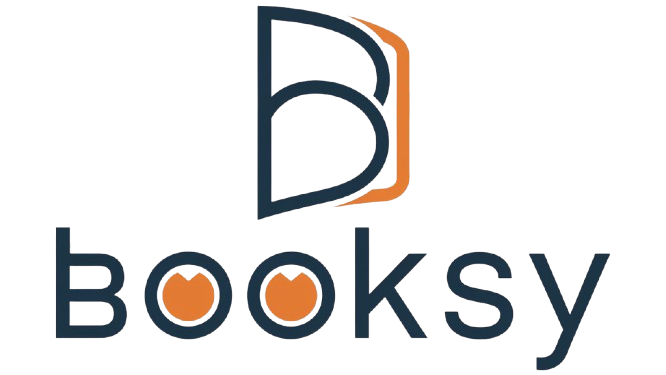how to take a screenshot on windows
For work, personal use, or sharing with others, taking a screenshot on Windows is an easy and effective way to record information on your screen. There are several ways to take screenshots with Windows, including built-in tools and keyboard shortcuts. Each technique has a distinct function and lets you record the full screen, a particular window, or a custom area. You may easily and rapidly capture your screen by being aware of these alternatives.
The “Print Screen” (PrtScn) key is one of the most popular and simple ways to take a screenshot. By pressing this key, the full screen is captured, and the image is copied to the clipboard, where it may be pasted into an image editor, Microsoft Word, or Paint. Just launch the application and hit **Ctrl + V** to paste the screenshot. When you wish to focus on a particular application or window, you can use **Alt + PrtScn** to capture just the active window for a more accurate capture.
The **Snipping Tool** or **Snip & Sketch** tools in Windows offer more possibilities if you require greater control over your screenshots. On older Windows versions, you can use the Snipping Tool to take full-screen, window, rectangle, or free-form snippets. After choosing the desired screenshot type and opening the tool from the Start menu, all you need to do is click and drag to capture the desired region of the screen. **Snip & Sketch** provides comparable capabilities in more recent versions of Windows 10 and 11, but with more features including the ability to annotate and save photographs straight from the program.
A more sophisticated approach is provided by Windows 10 and 11, where pressing **Windows + Shift + S** launches the Snip & Sketch tool in “snip” mode. With this shortcut, you may choose the area of the screen to take a screenshot of, and it will instantly copy the image to your clipboard. The image can then be saved or edited by opening Snip & Sketch or by pasting it into any application. This technique is particularly helpful for capturing a particular area of the screen without requiring subsequent cropping or editing.
The **Windows + Print Screen** combination is a fantastic choice for anyone who need to automate the process of taking screenshots on a regular basis. When you press these keys at the same time, the full screen is captured and saved as a screenshot file in your **Pictures > Screenshots** folder. Because it removes the need to manually alter or paste the screenshot, this method is convenient. The file is immediately usable or shareable because it is automatically saved in PNG format.
To sum up, taking a screenshot on Windows is simple, and there are a variety of techniques to meet various requirements. Windows has you covered whether you want a simple keyboard shortcut or a more sophisticated tool with editing features. Gaining proficiency with these settings will enable you to quickly take, save, and distribute screen captures.